April 2nd 2014
March 26th 2014
March 20th 2014
March 10th 2014
Feb 15th 2014
Recover from a Changed Windows Drive Letter.
 When you move a Windows operating system, either by cloning partitions or drives, or even by just restoring a backup image, it can happen that on first bootup a Windows install will swap drive letters and assign itself a different letter to the one it originally had. This usually results in either a hang and failure to boot, or various error messages that you have to click through just to get to a changed and limited desktop, or you may even get cross-linked operating systems where you can be booted into a different Windows install to the one it appears you are.
When you move a Windows operating system, either by cloning partitions or drives, or even by just restoring a backup image, it can happen that on first bootup a Windows install will swap drive letters and assign itself a different letter to the one it originally had. This usually results in either a hang and failure to boot, or various error messages that you have to click through just to get to a changed and limited desktop, or you may even get cross-linked operating systems where you can be booted into a different Windows install to the one it appears you are.
Prevention.
Avoiding drive letter problems is one of the main things we have to consider when cloning and moving Windows and there are a few measures we can take before hand to prevent such issues from arising. For example we can hide partitions from Windows so that letter allocation won't take place, or we can delete Window's memory of previously allocated drive letters so the old associations don't come into play. This is partly covered below, but is more fully explained in this article and so if the recovery procedures detailed on this page fail for you then perhaps a bit of prevention may help in any following attempts you have at moving Windows. There are of course other boot issues to be overcome when moving a new-generation Windows operating system and knowing a bit about the new boot files is key to an understanding of those.
Once you have your wrong drive letter then New task ... again and this time type in and run regedit and navigate to the key described in the screenshot below. Right click on the \DosDevices\ entry that has your letter and choose rename and change the letter to the one you think it should be (usually C:). If the registry already has that letter assigned to another DosDevices entry you will need to change that one first to free up the required letter. You can make it anything for now that is not currently in use as you can change or remove it later from Disk Management once you are fully into Windows.
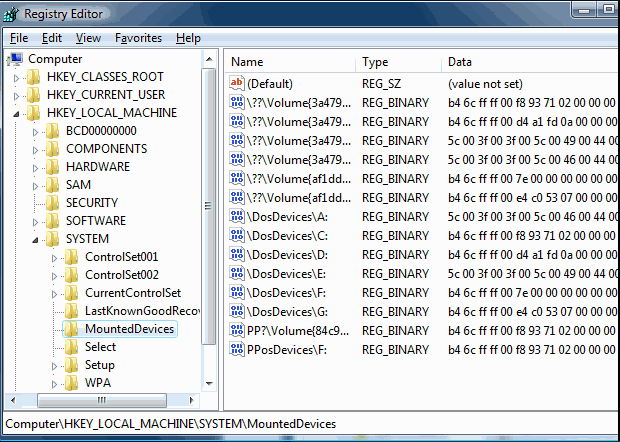
If you just can't get Disk Management or Regedit to open for you in the steps detailed above, even in safemode, then try 'Safemode with Command Prompt'. Note that from Win7 in safemode you have to tick the option 'Create this task with administrative privileges'. If you still can't get Disk Management to open but regedit works then you can make an educated guess as to which DosDevice entry is your desired target and change its letter and try rebooting. If you don't have success first time then repeat the process with each DosDevice entry until you get the right one.
Another option you can try is to just delete entire lines in the MountedDevices key, which will force Windows to completely rebuild them on reboot. You can in fact delete the entire contents of MountedDevices (except the first line) and this may well do the trick, as in the absence of any previous letter allocations it is normal procedure for Windows to make its own partition the C: drive. Clearing out the MountedDevices key is something that can be done in a fully functioning Windows install in order to try and cure certain letter allocation problems, or as a preemptive step before moving Windows so that letter allocation problems are avoided. Please be acutely aware however that in normal circumstances changing or deleting items in the MountedDevices key should not be tackled lightly and it is only safe under certain conditions. In our case here with an already non-booting operating system we have little to lose and we should still be able to recover things manually by changing each line individually till we get it right and give our partition the correct letter.

Previous generation of Windows NT operating systems.
With XP or Win2K and their server derivatives we won't make it to any kind of desktop but instead just be left hanging at one of the startup or welcome screens. To get easy access to the registry of an unbootable OS will require having to be able to boot into another Windows operating system from where we can use its regedit tool to make our drive letter alterations as described above. We can do this from another OS on the same machine, or from Windows on a bootable external/removable device, or we can connect our problem drive up to another Windows machine by USB or SATA.

All product and company logos, icons and images that are reproduced on this site are the property and trademarks of their respective owners and are used here merely to illustrate their products, NOT to indicate or infer any endorsement or partnership unless otherwise stated. We have endeavored not to reproduce copyrighted images or graphics or infringe upon the rights of any trademark or copyright holder. If you believe or suspect we may have breached the permissible use of copyrighted material then please bring it to our attention. The reproducing or copying of original material from this site is currently allowed for non commercial purposes with the provision that your source is clearly indicated and that a back-link to the referenced information is included. Thank You. See our full Terms of Use. Material on this site is not guaranteed to be free of errors. Multibooters.com 2012 - 2013



