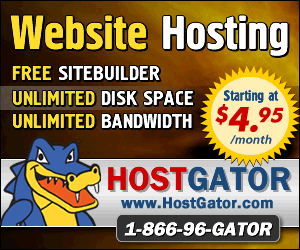April 2nd 2014
March 26th 2014
March 20th 2014
March 10th 2014
Feb 15th 2014
Boot Sequence of a Mixed Windows Multi-Boot.
How the MS bootmanagers handle a mix of old and new Gen Windows.

Because of the way the Microsoft boot-manager works in legacy Windows operating systems it won’t be automatically replaced by the new and improved bootmanager that will be added when we install something like Windows-7. It means when multi-booting a new-gen Windows with two or more legacy Windows operating systems we will be using two boot-managers and have two boot menus. When adding to or reconfiguring this hybrid system it will require following a few simple rules to keep everything working.
The guide on this page is just one in a series that begins with a primer article that introduces the individual boot programs of Windows and gives the key to the graphics shown below. You may have to start there to get the best out of the information on this page. The examples here are for the traditional hardware of MBR styled hard drives in BIOS based machines. The new GPT styled hard drives and UEFI based machines are vastly different and most of what you see here will not apply to them. ![]() An Introduction to UEFI firmware and GPT drives.
An Introduction to UEFI firmware and GPT drives.
Windows triple or mulit-boot Sequence.
For Windows2K the boot sequence is:- BIOS - IPL - PBR - ntldr --> Windows 2000
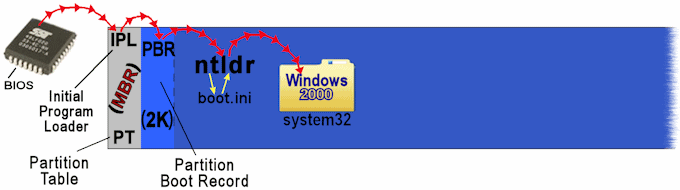
If you now install a second ntldr-based operating system like WinXP and you adhere to Microsoft's recommended procedures for doing so it will produce the configuration in the next graphic. The new addition to the drive won't get its own ntldr (NT loader) or boot.ini files but will simply add itself into the boot options of the already present boot.ini so that the existing ntldr can be used to start up both operating systems. With more than one choice in the boot.ini the bootmanager part of the ntldr will halt the boot process and offer up a boot menu.
For Windows XP the boot sequence is:- BIOS - IPL - PBR - ntldr --> Windows XP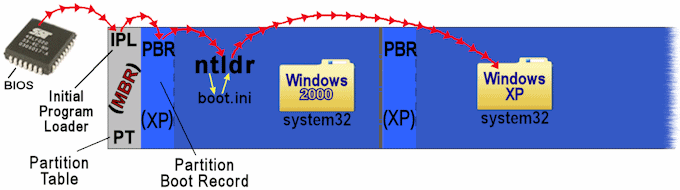
When you select XP from the boot menu the ntldr will go straight for the XP system files in the system32 folder, skipping the un-required boot program in the PBR of the XP partition. If you were to install another or even several more ntldr-based Windows operating systems to this drive or other hard drives in the machine they will all follow the same pattern and use the boot files in the first installed OS with none of the new installs receiving their own ntldr or boot.ini. The partition that houses the ntldr and boot.ini files is known as the System partition, the partition of the operating system that gets booted becomes the Boot partition. ![]() The Windows System and Boot Partitions
The Windows System and Boot Partitions
Notice also that the XP install has replaced the PBR of the Win2K partition with an XP compatible PBR. What's more the ntldr program itself will also have been replaced with a newer XP compatible version. The older ntldr of 2K predates XP and is not programmed to work with it. Likewise the XP ntldr can't boot Windows versions that came after it such as server2003, all of which explains the need to install Windows in the order of the oldest first and the newest last. Adding or even repair installing an earlier version of Windows to the version of the ntldr that is in use will replace that ntldr with an older version that can't boot the newer Windows installs.
Adding a new-generation Windows into the mix.
For Windows-7 the boot sequence is:- BIOS - IPL - PBR - bootmgr - winload.exe --> Windows-7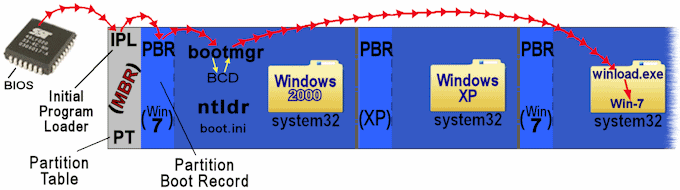
The boot menu displayed by bootmgr will give just two boot choices of Windows-7 or 'Earlier version of Windows'. When that earlier version option is selected the new bootmgr will hand over control to ntldr, which will then function as it did before and display the original dual-boot menu. The only difference to the 2K and XP boot sequences will be the insertion of bootmgr in the chain.
The XP boot sequence has become:- BIOS - IPL - PBR - bootmgr - ntldr --> WinXP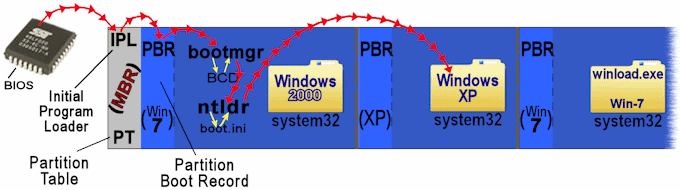
All existing legacy Windows operating systems on the computer will still be booted by the ntldr and all will have acquired an extra step in their boot sequence. You won't be able to add further installs of legacy Windows or even carry out a repair install of any of the existing legacy operating systems as this will revert the PBR of the System partition to one that targets ntldr, thereby removing any still present bootmgr from the boot chain, which of course will remove the first boot menu and the means to boot those new-gen Windows.
You can continue to add installs of new Windows, which will in a similar fashion to legacy Windows not receive their own boot files but be added as a boot option in the already present BCD store (boot configuration data) and so show as an option in the boot-menu that is provided by the current bootmgr on the System partition. When just adding further installs of new-gen Windows the rule of oldest first and newest last may not apply, see...![]() No longer last come first served.
No longer last come first served.
For additional Win-7/8 the boot sequence is:- BIOS - IPL - PBR - bootmgr - winload.exe --> Windows-8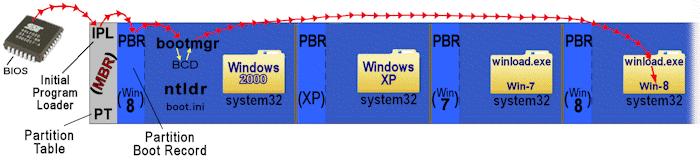
Every install of legacy or new-gen Windows will replace the System partition PBR with its own. If Windows-8 was the last OS to be install then the System partition will have a Windows-8 PBR. Remember however that while our graphics above show the PBRs of all the individual partitions matching the operating systems on those partition this may not always be the case if a partition was formatted before hand by a different operating system or tool and then not reformatted by the resident OS during its install. This is something you would have to bear in mind if you were ever to attempt to move an operating system out of a Windows bootmanager chain and get it booting from its own PBR.
You may find the new Windows-8 touch enabled graphical boot menu with its delayed appearance and then BIOS reboot wholly impractical for a multiboot setup on standard PC hardware. ![]() Removing the Win-8 Touch Screen Bootmenu
Removing the Win-8 Touch Screen Bootmenu
 Knowing just the basics on the location of various boot files and the order in which they run can be invaluable in setting up and understanding your multiboot system.
Knowing just the basics on the location of various boot files and the order in which they run can be invaluable in setting up and understanding your multiboot system.
 When the old and the new get together in the way that Microsoft intended it requires a somewhat convoluted and uneasy alliance of two bootmanagers to get the job done.
When the old and the new get together in the way that Microsoft intended it requires a somewhat convoluted and uneasy alliance of two bootmanagers to get the job done.

 Sorry but this Page is still
Sorry but this Page is stillUnder Construction
 Sorry but this page is still
Sorry but this page is stillUnder Construction.
All product and company logos, icons and images that are reproduced on this site are the property and trademarks of their respective owners and are used here merely to illustrate their products, NOT to indicate or infer any endorsement or partnership unless otherwise stated. We have endeavored not to reproduce copyrighted images or graphics or infringe upon the rights of any trademark or copyright holder. If you believe or suspect we may have breached the permissible use of copyrighted material then please bring it to our attention. The reproducing or copying of original material from this site is currently allowed for non commercial purposes with the provision that your source is clearly indicated and that a back-link to the referenced information is included. Thank You. See our full Terms of Use. Material on this site is not guaranteed to be free of errors. Multibooters.com 2012 - 2013