April 2nd 2014
March 26th 2014
March 20th 2014
March 10th 2014
Feb 15th 2014

Some Safe Ways to Get Started with Multibooting

Boot Disc.
This is the simplest, quickest and safest way to try out another operating system and depending on your internet download speed and if you have a blank disc to hand, you could be up and running in under half an hour. With most Linux operating systems all you have to do is download a single file, burn it to disc in the correct way, then reboot the computer and with the press of a key or two you should be able to boot from the CD/DVD instead of the machine's own hard drive. With no changes being made to the onboard operating system or hard drive then a standard reboot will take you back to normal.
Many Linux operating systems have what they call a 'Live' version that is capable of running entirely from removable media and computer memory. Typically the install disk and the Live disk are one and the same so if you decide you like what you see you can go on and install to hard drive without having to download another huge file. When running from boot disc there will be a little lag and performance penalty but this will vary depending on the version of Linux you have chosen and the capability of your machine. You can't install software or updates or drivers or save changes to an operating system on a read only CD/DVD, which can limit its use long term, but it does have the upside of giving you an incorruptible OS that is clean and brand new every time you boot to it, (for the more advanced user there is a way to save and quickly re-apply changes from a file located on a machine's hard drive...adding persistence).
The hardware support from many of these Linux Live operating systems is usually impressive, but it is possible to encounter a component or peripheral that is unsupported. If you experience such problems then it is definitely worth trying a different Linux operating system as there can be variation in the driver support from one to the other. Installing drivers in Linux can be a challenge and so even if we could get them to persist after a reboot, it may well be easier for the inexperienced to simply seek out a distro that works for them straight out of the box.

Choosing a Distro
.The popular term for an individual Linux release is a distribution (distro) and there are literally hundreds to choose from. They range from the professional and the geek versions where a knowledge of code and the command line are essential, to the ever increasing number of supposedly user friendly versions that have been making an effort to appeal to Windows users. Most of these have been developed with the enthusiast or the experienced Windows user in mind, so they are still not particularly friendly to the vast majority of PC users. There has however in recent years been some serious efforts to bring Linux to the masses and we now have several distros that any average Windows user should be able to use and feel at home in. What's more, the cross platform support of many popular applications and programs can also help new Linux users find their footing, because if you can use the same browser, media player, chat, email, word processor etc that you use in Windows, then you may not even notice which operating system you have running in the background.
The majority of all the different Linux distros are built on just a handful of base distributions, which can then be further built on by other developers to produce even more custom and modified Linux versions. For those new to Linux and for particularly the average PC user there really is only one distro and its spin off distros that we recommend. The Ubuntu version of Linux was the first one that went a long way towards producing something that normal people could use, but many felt it could be improved still further and so several spin off distros have been developed. Most of the distros we recommend have been built on Ubuntu and you can find our list of favorites along with information and download links in the box below ![]()
Burning a Linux Download to Disk
.Most distros will come as a single file that we call an ISO image file, which requires burning to disc in a specific way. Many separate files are packaged up into an ISO file and they need to be extracted and individually burned to disk, then the disk needs to be made bootable. Fortunately a lot of burning apps and even Windows can do this for us in one operation and you can find a tutorial here...
 While bootable CDs and DVDs are cheap enough that we can build and retain a collection of operating systems, the advantages of USB/SD flash devices can make them the preferred and better choice. Not only can they provide greater performance but we can make changes and install updates and software that will persist after a reboot. We can build a complete operating system with our favored apps and settings and personal logins that we can easily carry with us and plug in and use on various machines.
While bootable CDs and DVDs are cheap enough that we can build and retain a collection of operating systems, the advantages of USB/SD flash devices can make them the preferred and better choice. Not only can they provide greater performance but we can make changes and install updates and software that will persist after a reboot. We can build a complete operating system with our favored apps and settings and personal logins that we can easily carry with us and plug in and use on various machines.
The performance difference over an optical drive can be quite marked and if we can take the further steps of using, on supporting hardware, a decent quality USB-3 key or SD card with good read\write speeds, then we can achieve performance that could be the envy of many a bloated Windows machine. While most of our recommended Linux operating systems will fit on a device of only 2gigs in size, this will limit expansion and the saving of files and data, so a minimum of 4gigs may be preferable. If you are now thinking of re-tasking those old small USB keys you relegated to a drawer a few years ago, then bare in mind that even if they don't burn out from the heavy work load, their read\write speeds are likely to be a lot slower than most you can buy today.
Windows on USB/SD.
The only native and Microsoft supported way to get Windows on a USB key is via Windows-to-go and this only works for Windows-8/8.1 and additionally only for the Enterprise Edition. We have however worked out a way to get any version of Win-8 onto and booting from a USB stick or SD card and while it is not technically difficult to do it does require a bit of work. What's more a flash device of 32 gigs or greater is preferable, plus even more so than with Linux we recommend a fast and good quality device. ![]() Run Any Version of Windows-8 from a USB/SD Flash Device.
Run Any Version of Windows-8 from a USB/SD Flash Device.
Linux Persistence.
The capability of retaining changes to an operating system on boot media is called persistence, but it is not always available or enable by default for all the Linux distros that we might want to choose. This means that if we want it we have to select our OS accordingly and make sure we enable it at build time. See our tutorial covering all aspects of making bootable USB/SD devices. ![]() Make a Bootable USB/SD Flash Device from an ISO Image File.
Make a Bootable USB/SD Flash Device from an ISO Image File.
 Getting an OS safely onto an external hard drive is the part of this process that may need care and caution, but once done and if we use a machine's already built-in bios boot menu, then we can have dual or multiboot without having to tamper with or add or change anything on the host machine. If an external drive is hooked up via eSATA (external SATA), then we can have any operating system that would install and run on an internal drive of that machine. If our drive is USB connected then we will have fewer options, with the main ones being just Windows-8 and Linux.
Getting an OS safely onto an external hard drive is the part of this process that may need care and caution, but once done and if we use a machine's already built-in bios boot menu, then we can have dual or multiboot without having to tamper with or add or change anything on the host machine. If an external drive is hooked up via eSATA (external SATA), then we can have any operating system that would install and run on an internal drive of that machine. If our drive is USB connected then we will have fewer options, with the main ones being just Windows-8 and Linux.
Windows. No version of Windows will install directly to a USB drive and even if we clone them there they will not boot. The only Microsoft supported way of doing it is with Windows-To-Go and this is only for the Enterprise Editions of Windows 8/8.1. There is however one way to get any version of Windows-8 onto and bootable from a USB hard drive and you can find our tutorial here....![]() Booting Any Version of Win-8 From a USB Hard Drive
.
Booting Any Version of Win-8 From a USB Hard Drive
.
For an eSATA connected hard drive we can have any version of Windows that is supported by the machine's main hardware. The safest way for the inexperienced to do it would be to swap out or just disconnect the internal drive and carry out a normal new Windows install to the second drive. Once that is up and running and fully set up then return the machine to its normal hard drive arrangement and leave the eSATA drive disconnected for the first reboot, (in case the bios has to reset itself). When the eSATA drive is connected use the bios boot menu to boot from it.
Linux.
It will not matter with Linux if our external hard drive is USB or eSATA as we can install directly to either. We recommend for the inexperienced that the onboard hard drive is disconnected during the install of the Linux operating system to ensure mistakes are not made and the wrong drive gets repartitioned or wiped, or it gets part of the Linux bootmanager installed to it, with the consequence that it will no longer be bootable unless the external drive is present.
A major advantage of a Linux operating system is that it is never tied to the hardware of the machine it was installed on, which means it can adapt and usually boot just fine on another computer that may have quite different hardware. The upshot of this being that we can create our external Linux drive on a machine other than the one we intend to use it on, thereby avoiding any need to tamper with or put an important machine at risk.
For the more experienced user it is possible to install Linux and its bootmanager to a desired location without having to remove other drives to protect them. Most Linux install guides on the web however don't usually cover this and mainly detail just the way that will see Linux take control by inserting its bootmanager into a machine's bootup routines. So unless you know what you are doing (and don't really need to be reading this page) then we cannot advise strongly enough how you should be careful when installing Linux. If you are new to that task then don't blindly follow most online Linux install guides unless either you want to have the Grub bootmanager put in charge, or you have taken the precaution of removing other hard drives from the line of fire.
Ubuntu Install Guide.
Most of our recommended distros are built on Ubuntu which means that their install routines and setup screens are essentially the same, apart for perhaps the color scheme and a few different graphics, so the Ubuntu install guide is a good place to start for most Linux distros that are based on it. Assuming you have a clean hard drive and have indeed removed other drives from harms way then when you get to 'Installation Type' then you can safely allow Linux to take over the entire disk. The option to download updates can be skipped to make for a faster install and to save bandwidth until you decide if you are going to be keeping that distro beyond just a few hours of playing with it. If you have problems with an install then you can of course try again with updates allowed to see if they include a fix for your issue. One last crucial tip is to remember any usernames and login passwords you have set, because even if you choose auto-login there will be times you will need to approve admin level operations. ![]() Ubuntu Graphical Install Guide
Ubuntu Graphical Install Guide ![]() Install Ubuntu 13.10
Install Ubuntu 13.10
 The merits of virtual are undeniable and are literally changing the way that corporations utilize their hardware. For the average PC user we can use virtual to give us a bit of dual or multi-booting without having to make any major or fundamental changes to a computer. One way we can do this is by installing a specialist program in our operating system that can create a virtual environment where we can install and run another operating system and use it almost as if we were running it normally. We can literally have two (or more) operating systems running at once, which we can move between and use for different tasks.
The merits of virtual are undeniable and are literally changing the way that corporations utilize their hardware. For the average PC user we can use virtual to give us a bit of dual or multi-booting without having to make any major or fundamental changes to a computer. One way we can do this is by installing a specialist program in our operating system that can create a virtual environment where we can install and run another operating system and use it almost as if we were running it normally. We can literally have two (or more) operating systems running at once, which we can move between and use for different tasks.
There is another way that has recently been incorporated into Windows where we can boot directly into a virtual operating system without the requirement of a host OS or additional virtualization software. Any version of Win8/8.1 supports this, but only Win7 Ultimate or Enterprise. Advantages are that again there are no hardware or partition changes required, plus the virtual OS is more independent and could remain accessible despite the main OS becoming unbootable.
There are of course some performance restraints with virtual operating systems because they don't always directly utilize the full potential of the physical hardware of a machine, or they may have to share it with a host operating system, which all means that some graphic or processor intensive applications may not function well. The specs and age of a computer can make a big difference because in recent years even mid range equipment has shipped with options (which we may have to enable), to help virtual operating systems make better use of some of the physical hardware.
Going virtual is not entirely without risk, as we either have to install software into our important main operating system, or we have to allow Windows to modify and configure its bootmanager. It's low risk compared to inexperienced attempts at creating a physical multiboot machine, so it can be a good place to start or even a good place to stay if it does all that we want. More information and links to get you going on this page...![]() An Introduction to Virtual Operating Systems.
An Introduction to Virtual Operating Systems.

Choose your Linux Operating System.
In addition to the different core operating systems that we can choose from such as Ubuntu and its spin-off distros like Mint, Linux-Lite and Xubuntu, there are also the different Desktop-Environments that we can choose to use inside them. For the average PC user the desktop-environment is just what produces the look and the feel and the functionality of the desktop and its menus, taskbars, windows and folders etc. They range from ones that have a clean look that are foremost designed to be functional and easy on computer resources, while others go for design and looks and all the effects such as transparency and 3D with slide out or roll-up or bouncing windows. Many Linux distros provide a choice of desktop-environments and do so by having different versions of their OS that you can select from. For example Linux Mint have their Mate, Cinnamon and KDE versions.

On the download page for Linux-Lite you will find only two choices, either 32 or 64bit versions, We would suggest for removable media and just to play it safe otherwise that you start with 32bit. The current release at time of writing is 1.0.8 'Amethyst' and the ISO file comes in at a shade under 700mb, which makes it just small enough when extracted to fit on a CD.
![]() Linux-Lite website.
Linux-Lite website.
![]() Download Page.
Download Page.
![]() Manual.
Manual.
![]() Community Forum.
Community Forum.
![]() LinuxInsider Review.
LinuxInsider Review.

Mint has its own point and click 'Software Manager' for selecting and installing additional software (if your device allows) and you'll find links in the main menus. It's easy and intuitive to use and has more programs on offer than seems reasonable. The Mint release at time of writing is '16 - Petra' and all ISO downloads are over a 1gig, so a DVD disk required, or a flash device of preferably at least 4 gigs or greater, but they can be squeezed onto a 2gig device as long as any persistence is no more that a few hundred MBs.
![]() Linux Mint Website.
Linux Mint Website.
![]() Download Page.
Download Page. ![]() Documentation.
Documentation. ![]() Forums.
Forums. ![]() Dedoimedo Review.
Dedoimedo Review.
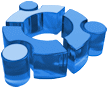
It's relatively easy on resources and so runs well enough from boot-disk or flash device. It could be considered almost the middle ground between Linux-Lite and Mint, with the ISO for the current release '13.10, Saucy Salamander' coming in at about 840MB, so a DVD disk will be needed and preferably at least a 4gig flash stick or card. There are a couple of other official Ubuntu editions that are worth a mention and these are Lubuntu that uses the LDXE desktop-environment, which makes it easier still on resources, then there is Kubuntu that uses KDE to provide a desktop with the looks and effects to satisfy the yearnings of those who like some extra options and aesthetics.
![]() Xubuntu Website.
Xubuntu Website. ![]() Download Page.
Download Page. ![]() Help and Support.
Help and Support. ![]() DesktopLinux Review.
DesktopLinux Review.
Our main criteria here is for an operating system that an average Windows PC user can find their way around and be able to use without ever having to go anywhere near a command line. We think the best of the rest are the ones listed below, which will run or have lighter versions that will run quite well from removable media. The fully loaded versions of most of these are more ideally suited to internal hard drive install on reasonably capable hardware, especially if you want of take advantage of all the features and effects and visuals on offer.
 Zorin. Based on Ubuntu and has been specifically designed to try and give Windows users an easy transition to Linux. Looks good and has some unique features to help Windows users feel at home. Plenty of effects and visuals for those who like something extra to liven up their computing experience. There are various versions and also a pay for Premium version (€9.99) so if you like what you see you can help the developers with some funding.
Zorin. Based on Ubuntu and has been specifically designed to try and give Windows users an easy transition to Linux. Looks good and has some unique features to help Windows users feel at home. Plenty of effects and visuals for those who like something extra to liven up their computing experience. There are various versions and also a pay for Premium version (€9.99) so if you like what you see you can help the developers with some funding. ![]() Zorin Website
Zorin Website ![]() Review by Mylinuxexplore.
Review by Mylinuxexplore.
 Pinguy. Another Ubuntu-based operating system that is aimed at new Linux users. At time of writing the current stable release is 12.04, with a new version just round the corner, but we cannot yet vouch for that. There is only one core version of Pinguy, which uses a modified and enhanced Gnome desktop-environment that is interesting but may not appeal to everyone. This distro is not intended to be particularly easy on resources so it is best suited to a good performing flash device or hard drive. Its other stated aim is to have a wealth of software already included so that new users can get going out of the box. This makes for a larger download, but does improve the usefulness of boot-disks where persistence and software can't be added.
Pinguy. Another Ubuntu-based operating system that is aimed at new Linux users. At time of writing the current stable release is 12.04, with a new version just round the corner, but we cannot yet vouch for that. There is only one core version of Pinguy, which uses a modified and enhanced Gnome desktop-environment that is interesting but may not appeal to everyone. This distro is not intended to be particularly easy on resources so it is best suited to a good performing flash device or hard drive. Its other stated aim is to have a wealth of software already included so that new users can get going out of the box. This makes for a larger download, but does improve the usefulness of boot-disks where persistence and software can't be added. ![]() Pinguy Website
Pinguy Website ![]() Review
Review
 PClinuxOS. This distro is not based on ubuntu but is making an independent effort to bring Linux to new users. There are different versions ranging from light, to one called the Full Monty, with the Mate version probably being the one most resembling a traditional Windows desktop. There is no graphical Software Center like those in ubuntu derived distros, so it could be a high learning curve for people new to the Linux way of installing software. There is also no easy way to persistence on flash devices, but the Full Monty version comes with a mountain of software already included, but it is a 3.8 gig download.
PClinuxOS. This distro is not based on ubuntu but is making an independent effort to bring Linux to new users. There are different versions ranging from light, to one called the Full Monty, with the Mate version probably being the one most resembling a traditional Windows desktop. There is no graphical Software Center like those in ubuntu derived distros, so it could be a high learning curve for people new to the Linux way of installing software. There is also no easy way to persistence on flash devices, but the Full Monty version comes with a mountain of software already included, but it is a 3.8 gig download.
 Vector. Also not related to ubuntu and also has no Software Center or persistence for flash devices. There are various editions and crucially the Live version is separate from the hard drive installable versions, so make sure you choose the correct download. The Standard Edition performs well from boot-disk/flash and has enough basic software to give you a productive system. If you want to progress to a hard drive install and you are not a practiced installer of Linux then take heed of our advice above of using a clean drive and removing other hard drives from harms way.
Vector. Also not related to ubuntu and also has no Software Center or persistence for flash devices. There are various editions and crucially the Live version is separate from the hard drive installable versions, so make sure you choose the correct download. The Standard Edition performs well from boot-disk/flash and has enough basic software to give you a productive system. If you want to progress to a hard drive install and you are not a practiced installer of Linux then take heed of our advice above of using a clean drive and removing other hard drives from harms way.
![]() Vector Website
Vector Website ![]() Live Edition Download page
Live Edition Download page ![]() Review
Review ![]() Review & HDD Install
Review & HDD Install
All product and company logos, icons and images that are reproduced on this site are the property and trademarks of their respective owners and are used here merely to illustrate their products, NOT to indicate or infer any endorsement or partnership unless otherwise stated. We have endeavored not to reproduce copyrighted images or graphics or infringe upon the rights of any trademark or copyright holder. If you believe or suspect we may have breached the permissible use of copyrighted material then please bring it to our attention. The reproducing or copying of original material from this site is currently allowed for non commercial purposes with the provision that your source is clearly indicated and that a back-link to the referenced information is included. Thank You. See our full Terms of Use. Material on this site is not guaranteed to be free of errors. Multibooters.com 2012 - 2013



