April 2nd 2014
March 26th 2014
March 20th 2014
March 10th 2014
Feb 15th 2014
The Boot Sequence of Dual-Boot XP & Windows7
How the Microsoft bootmanagers configure a legacy and New-Gen dual-boot.
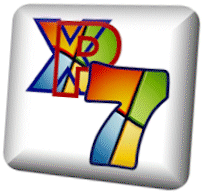
The guide on this page is just one in a series that explains only what you really need to know about boot sequences and the chain of programs that are involved. This page is specific to using Windows' own bootmanagers to manage a dual-boot machine. For you to completely follow what is shown here you may have to read the first article in the series, which will give you the key to the graphics and introduce you to the individual boot files.
We have used Windows XP and Win-7 to illustrate our example, but it could just as easily be any of the legacy family of XP/2K based operating systems in dualboot with any of the new generation of Windows from Vista onwards. All Windows Vista, Win-7 and Win-8 based operating systems will in standard and native install circumstances on an MBR styled hard drive in a BIOS based machine produce the configuration of boot files shown below. The new UEFI based computers with GPT styled hard drives are somewhat different and much of what is shown and described here does not apply to them.
![]() An Introduction to UEFI Firmware and GUID Partitions.
An Introduction to UEFI Firmware and GUID Partitions.
The Dual-boot Sequence.
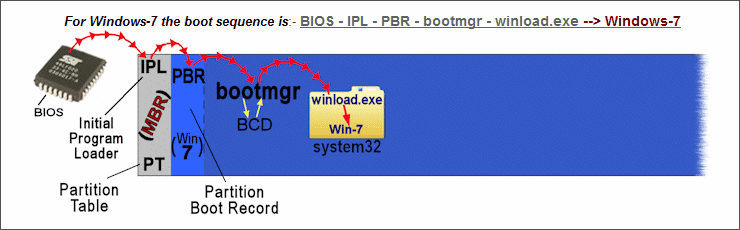 if you want to see a reminder of the stand alone Windows-7 boot sequence).
if you want to see a reminder of the stand alone Windows-7 boot sequence).
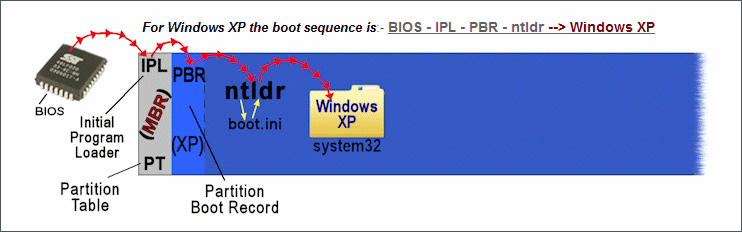 to see the standard XP boot sequence again).
to see the standard XP boot sequence again).For Windows-7 the boot sequence is:- BIOS - IPL - PBR - bootmgr - winload.exe --> Windows-7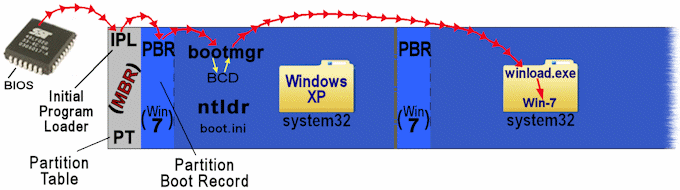
When you select XP from the dual-boot menu the boot process will have changed slightly from when XP was the sole operating system on the drive because bootmgr will have inserted itself in the chain. This adds an extra step to the boot sequence and gives XP 5 programs in its boot chain, instead of the 4 it originally had.
For Windows XP the boot sequence is now:- BIOS - IPL - PBR - bootmgr - ntldr --> Windows XP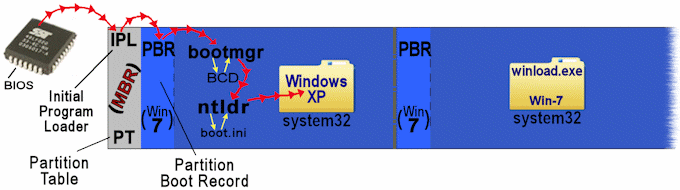
The reason XP normally only has 4 programs in its boot chain is because, as you may remember from the previous page, the ntldr (NT Loader) is a dual purpose affair that carries out the functions of both a bootmanager and a bootloader. This is also the reason why the Windows-7 bootmanager (bootmgr) can't just directly start the XP bootloader and leave the XP bootmanager out of the picture. The bootmanager function of ntldr cannot be bypassed and this is why 2 bootmanagers are involved in booting XP in this particular Windows dual-boot configuration.
In our example here it will only be bootmgr that will halt the boot process and present a boot menu, where you can select either Windows-7 or XP. The XP bootmanager won't appear on screen because it only has one entry in its boot menu so there is no choice to be made. If however there had already been an existing dual or multi-boot system of legacy operating systems on the drive before the addition of Windows-7, then you would indeed see a second boot menu and so have to navigate two boot menu screens to get to your desired operating system.
With no bootmgr or BCD on the Windows-7 partition you would be unable to directly boot that Windows install by way of the partition's own PBR. Trying to do so with another bootmanager or by changing the Active partition so that the IPL would start the PBR of the Win-7 partition would just result in an error message from the PBR most likely saying that the bootmgr file was missing. The presence and integrity of the XP partition with the Win-7 boot files must be maintained for this dual-boot setup to continue to work. If you were to delete or format the XP partition or re-install XP you would remove all the Windows-7 components. A repair install of XP may actually retain the bootmgr and BCD files where they are, but it will replace the PBR of the partition with an XP one, which will take Win-7 out of the loop by starting the ntldr instead of bootmgr.
The Windows System Partition.
From Windows-7 onwards the use of separate system and boot partitions has been made the preferred layout even for a machine that only has one operating system. During the install of Windows-7 the setup routines will favor the use of a system partition and if one does not already exist then setup will when possible create an extra small partition where it can place the bootmgr and BCD files. This behavior is going to be the normal Windows procedure on the new GPT styled hard drives and Microsoft have said they

Two hard drives.
Make copies of bootmgr and BCD.
 Knowing just the basics on the location of various boot files and the order in which they run can be invaluable in setting up and understanding your multiboot system.
Knowing just the basics on the location of various boot files and the order in which they run can be invaluable in setting up and understanding your multiboot system.

 As you add more Windows operating systems to create a multi-boot system there are some rules that need to be followed to avoid breaking the existing boot sequence chains.
As you add more Windows operating systems to create a multi-boot system there are some rules that need to be followed to avoid breaking the existing boot sequence chains.
 Sorry but this Page is still
Sorry but this Page is stillUnder Construction
 Sorry but this page is still
Sorry but this page is stillUnder Construction.
In this article we stated that the Windows-7 bootmanager (bootmgr) can't just directly start XP and has to do it by starting ntldr, which has the consequence of not only starting the XP bootloader but also the XP bootmanager that is a part of ntldr, with the result that in certain situations we cannot avoid seeing two boot menu screens.
During the early development of Longhorn it was possible to completely by-pass the ntldr by using the new bootloader winload.exe to directly start XP, by placing a copy of winload.exe in the XP system32 folder and having bootmgr start it. However somewhere along the way to Vista the winload.exe and bootmgr started checking digital signatures of the system files they were running and of course the XP system files were never going to know the secret handshake. It was something we never got round to seeking a solution for, but if you are interested then there will be one of our project pages that may deal with this and other things about the ntldr.
All product and company logos, icons and images that are reproduced on this site are the property and trademarks of their respective owners and are used here merely to illustrate their products, NOT to indicate or infer any endorsement or partnership unless otherwise stated. We have endeavored not to reproduce copyrighted images or graphics or infringe upon the rights of any trademark or copyright holder. If you believe or suspect we may have breached the permissible use of copyrighted material then please bring it to our attention. The reproducing or copying of original material from this site is currently allowed for non commercial purposes with the provision that your source is clearly indicated and that a back-link to the referenced information is included. Thank You. See our full Terms of Use. Material on this site is not guaranteed to be free of errors. Multibooters.com 2012 - 2013



