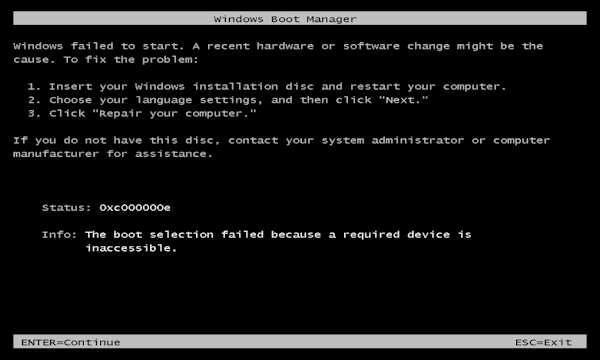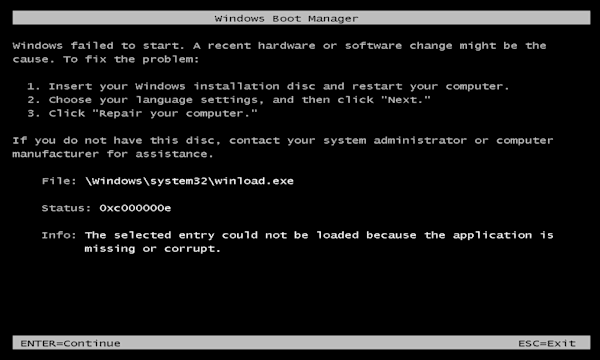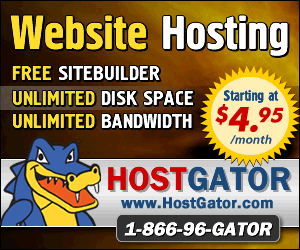April 2nd 2014
March 26th 2014
March 20th 2014
March 10th 2014
Feb 15th 2014
How to restore a lost or changed disk signature. Or adapt Windows to
accept a new signature. Or completely remove dependency on a disk signature.
From Vista onwards the hard drive Disk Signature has been made an integral part of the Windows boot process, which means a changed or lost signature will result in an error screen like the Windows-7 one shown here. Even the Windows in-built startup repair system and most manufacturer's recovery and restore systems that are factory-built into a machine will also fail to function, as they now mostly rely on the very Windows bootmanager that can be rendered inoperable by a modified signature.
This error message (hover pointer over images to enlarge) can also result from other factors, so don't take it for granted that this error screen means a disk signature problem. A moved or damaged partition or even missing or corrupted boot files could also throw up the same error, so a review of what transpired just before a problem occurred could help to narrow down the possible cause of an issue. If the on-board Windows or factory repair systems are still accessible then the problem is unlikely to be related to the disk signature so you should look at other causes for this error. For an introductory primer to the Disk Signature please see this article... ![]() The Windows Hard Drive Disk Signature
The Windows Hard Drive Disk Signature
The original error message in Windows Vista was highly misleading and so it was changed in Windows-7. In Vista it referred to the file winload.exe and said that 'The selected entry could not be loaded because the application is missing or corrupt.' This resulted in many people replacing winload.exe to no avail. The message was changed in Windows-7 to 'The boot selection failed because a required device is inaccessible.' While this can also be misleading it does at least not immediately send people in the wrong direction.
Windows own Automatic Repair.
If you are not multibooting or you just have a simple Windows dual or triple-boot that is using only the Windows bootmanager then following the instructions on the error screen may be the simplest solution. These tell you to boot the computer from your Windows DVD and select the option to 'Repair Your Computer' which will take you to the Windows Recovery Environment (WinRE) which may automatically detect your problem and offer to fix it. Failing that it will give you some other recovery options and tools you can use to fix problems, but you would of course need to be familiar with these before you could safety use any of them. If you don't have a full Windows DVD or other install media then you can download an image to make your own dedicated WinRE disk, or you can use the option that is built into Windows-7 to burn a WinRE disk. ![]() The Windows Recovery Environment
The Windows Recovery Environment
When to Avoid Auto Startup Repair.
![]() The auto repair can work well for machines that comply entirely with Microsoft's native configurations, but if you have a system that has departed even slightly from the expected Windows standards then you may wish to avoid using auto repair. If you have installed a third-party bootmanager, or let Linux set up a dualboot for you, or you have used an app like EasyBCD or VistaBootPro to make boot or system changes, then the WinRE auto startup repair may make matters worse for you by trying and failing to return everything to Windows designs.
The auto repair can work well for machines that comply entirely with Microsoft's native configurations, but if you have a system that has departed even slightly from the expected Windows standards then you may wish to avoid using auto repair. If you have installed a third-party bootmanager, or let Linux set up a dualboot for you, or you have used an app like EasyBCD or VistaBootPro to make boot or system changes, then the WinRE auto startup repair may make matters worse for you by trying and failing to return everything to Windows designs.
2: Determine the original signature of a drive by looking inside either the BCD file or the Windows registry of an unbootable operating system and then manually rewrite that signature back into the first sector of a hard drive.
3: Edit the BCD file in such a way as to remove the dependency of the whole boot process on the disk signature. Microsoft themselves employ this method to allow IT pros to deploy copies of a Windows install to different machines. The BCD file can be 'Generalized' which will instruct the Windows bootmgr file to skip the signature check and just assume that Windows is on the same partition as itself.
There are qualifying conditions to being able to generalize a BCD and it comes down to how your system is configured. If you are using the Windows bootmanager to handle a dual or multiboot setup, or even if you only have a single Windows install but it uses a two partition arrangement of a boot and system partition, then you can not generalize the BCD.
Having separate boot and system partitions is the default on Windows-7 machines or when using the Windows bootmanager and it means that the boot files and the operating system are most likely on different partitions. It is only when all the components of a Windows install are all on the same partition that generalizing works, so if you only have a single Windows with no system, or System Reserved partition, then you may be able to safely generalize the BCD. (On GPT styled drives in UEFI mode there will by default always be a system partition, so we can't generalize BCDs).
For people who are using a third-party bootmanager and know that all their Windows installs and clones are fully independent with all their own files on their own partition, then generalizing can be a great solution. See our guide for the full story
If on the other hand you have cloned or restored an image to a different hard drive then you will in normal circumstances most certainly experience a disk signature problem. You will also have the second issue of a moved partition, unless the starting point of the new partition on the destination drive matched exactly the position it had been on the parent drive. The first sector of the partition, which is known as its offset, will have to be the exact same sector number from the beginning of the hard drive as it had been on the parent drive. The information about a partition's offset is also held in the BCD and so updating or generalizing a BCD in the same manner that cures a signature issue can also solve the problem of a a moved partition offset.
Cloning an entire hard drive with a cloning tool that has the option to retain partition sizes may avoid issues with moved partition offsets, but only if the cloning tool being used can correctly maintain the format and partition alignment of the parent hard drive. A full sector-by-sector clone of a drive should faithfully copy partition offsets and even the disk signature, so making the drive a true identical clone that should have no boot problems, but it may have performance issues if an old format drive was cloned to a new Advanced Format drive. Be aware also that Windows won't tolerate seeing two hard drives with the same disk signature and may automatically change one of them, therefore causing the very problem we wish to avoid.
![]() Avoiding and Resolving a Disk Signature Collision.
Avoiding and Resolving a Disk Signature Collision.
![]() An introduction to Advanced Format hard drives and partition alignments.
An introduction to Advanced Format hard drives and partition alignments.
Changes to the MBR.
The disk signature resides on the first sector of a hard drive, which places it beside the MBR (master boot record) of the drive. Any software therefore that may work on or change an MBR has the potential to alter or wipe out a disk signature. Even though the disk signature has been around since the mid 1990's is was not until Vista made it an essential part of the boot process that people paid attention to leaving it alone. Any software or bootmanager from late 2007 and earlier that installs to or works on the MBR sector should therefore be viewed as having the potential to cause a disk signature problem. The still much used XOSL bootmanager and the old Microsoft fdisk command fdisk/mbr are just two examples of things that overwrite or wipe out disk signatures. If your problem occurred just after the install or use of an app or software that you suspect might have tampered with the MBR, then a changed signature may well be your issue.
Choose a Repair Option
For a changed signature - you can either attempt to discover the old signature and manually re-write it back into the MBR, or you can update the BCD to use the new signature, or if circumstances allow you can generalize the BCD.
For a moved partition - the options are to update the BCD to contain the new offset details of the partition, or if your setup allows you can generalize, or if you have nothing to lose you could try moving the partition offset back to its original location.
For both a changed signature and moved partition - the one action of either updating or generalizing the BCD will simultaneously take care of both issues.
Which way you choose to proceed may depend not only on your circumstances but also your ability. If your conditions are right for generalizing the BCD then that is by far the easiest course of action. If you can't generalize or you are just unsure if you have the right conditions for generalizing, then you will have to correctly update the BCD. Here at multibooters we call this updating of the BCD Re-Specializing it, and it is a process that does take a little bit of know-how and care.
Select the guide you require
![]() Updating and "re-specializing" a BCD. - Our guides to the various ways to access and re-specialize a BCD.
Updating and "re-specializing" a BCD. - Our guides to the various ways to access and re-specialize a BCD.
![]() Generalize the Windows BCD store. - How to generalize an existing BCD store.
Generalize the Windows BCD store. - How to generalize an existing BCD store.
![]() View and Change the Disk Signature in the MBR. - Discover how and where to see and write a disk signature.
View and Change the Disk Signature in the MBR. - Discover how and where to see and write a disk signature.
![]() Retrieve a Lost or Previous Hard Drive Disk Signature. - Ways to possibly discover the value of a lost signature.
Retrieve a Lost or Previous Hard Drive Disk Signature. - Ways to possibly discover the value of a lost signature.
We have no specific guide for moving partitions back to their original location, as we never advocate moving the offset of an existing partition. If you want to try reversing a change you made then do so at your own risk, but we would implore you to have full backups of important data and operating systems before proceeding. For future reference we advise that you have a look at our Partitioning Best Practices guide.
This new GPT style of partitioning was developed for use with the new UEFI bios firmware, but it is possible to use a GPT styled hard drive in a classic BIOS based machine as long as the boot drive is MBR styled and the operating system is GPT aware. Even in these circumstances the disk signature is not required for boot purposes by the Windows bootmanager. The signature is also not required for that other important job on MBR styled hard drives of maintaining Windows drive letters. From Oct 2012 many Windows-8 PCs will be shipping with both GPT styled hard drives and UEFI bios firmware.
All product and company logos, icons and images that are reproduced on this site are the property and trademarks of their respective owners and are used here merely to illustrate their products, NOT to indicate or infer any endorsement or partnership unless otherwise stated. We have endeavored not to reproduce copyrighted images or graphics or infringe upon the rights of any trademark or copyright holder. If you believe or suspect we may have breached the permissible use of copyrighted material then please bring it to our attention. The reproducing or copying of original material from this site is currently allowed for non commercial purposes with the provision that your source is clearly indicated and that a back-link to the referenced information is included. Thank You. See our full Terms of Use. Material on this site is not guaranteed to be free of errors. Multibooters.com 2012 - 2013