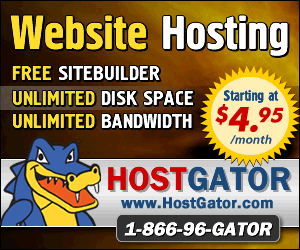April 2nd 2014
March 26th 2014
March 20th 2014
March 10th 2014
Feb 15th 2014

The new alignment settings can be used on both formats of hard drive, but the old alignments should not be used on the new AF drives. The traditional hard drive can be either entirely partitioned to the new alignments, or entirely to the old. While it is not impossible to have a mix of partition alignments on a traditional drive we would advise against it because there are certain circumstances where a conflict of standards during the manipulation or creation of partitions can cause other partitions on a drive to go missing. Before carrying out any operations that involve partitions you should determine the current alignments of any existing partitions on a drive and be sure of which alignment standards the tools and utilities you plan on using are going to work to. If all existing and new partitions and all utilities being used will always be adhering to the new alignment standards, and all installed operating systems are AF certified, then it would be possible to forgo having to identify whether a hard drive is Advanced Format or not.
![]() Don't confuse the formatting of a partition or drive's file system with this new underlying 'Format' of the entire drive.
Don't confuse the formatting of a partition or drive's file system with this new underlying 'Format' of the entire drive.
Advanced Format Hard Drives.

AF Compatible Operating Systems.
Vista and Win-7 were AF aware out of the box but there have been a few updates to improve compatibility.
![]() Hotfix rollup that improves Windows Vista and Server2008 compatibility with Advanced Format disks.
Hotfix rollup that improves Windows Vista and Server2008 compatibility with Advanced Format disks.
![]() Update that improves the compatibility of Windows 7 and Server 2008 R2 with Advanced Format Disks.
Update that improves the compatibility of Windows 7 and Server 2008 R2 with Advanced Format Disks.
Pre Advanced Format Operating Systems.
Many of these older pre-AF operating systems can however still be installed to and run quite happily on traditional hard drives that have had their partitions aligned to the new rules. Some may even perform adequately on the new Advanced Format drives, but you would of course have to prevent them creating their own partitions at install time and be careful that none of the bundled tools in a pre-AF operating system were later used to modify partitions on that drive. Microsoft cautions against running XP on Advanced Format drives and while we can say it is perfectly possible we cannot say it is advised as none of our test were taken to a real world in-anger level. If you were only wanting to use XP in a limited fashion and were prepared for problems then it may be practical, but it certainly would not be advised for a mission critical machine.
See this MS document and scroll down to....Overall Windows support for large sector media
All current operating systems that have been optimized for Advanced Format are of course backwards compatible and will install and function quite happily on pre-AF hard drives and partitions. Most pre-AF imaging and cloning tools are actually perfectly capable of working with the latest generation of Windows operating systems and even Drive Image and Partition Magic can still function as intended with all versions of Windows on a traditional hard drive if that drive has been partitioned entirely to traditional alignments. As with the opposite scenario mentioned earlier it would be necessary to avoid letting an AF aware operating system create its own partition during install, or for you to use any of the bundled apps or tools that may re-align or create partitions to the new rules.
 SSDs - Solid State Hard Drives
SSDs - Solid State Hard DrivesThe internals of solid state drives are of course somewhat different to mechanical hard drives and this will eventually put a whole new spin on the way data is managed. For the moment however our operating systems are so engrained in working the way of mechanical drives that SSDs have to essentially mimic being one. They internally emulate the sectors of an Advanced Format hard drive, which means that partition wise we can treat them as we would an AF drive. Applying the same rules and procedures described on this page for an Advanced Format drive will correctly partition a solid state drive.
• Start over by deleting partitions and recreating them to the desired alignments, then reinstall and restore data.
• Recreate partitions and restore an OS image with a tool that can do it without altering partition parameters.
• Clone a partition and its contents to another location and then clone it back to a correctly aligned position;
• Use one of the apps that were specifically developed to realign misplaced partitions.
We do not favor the realigning apps because moving the starting point of an existing partition can be a complex, risky and sometimes very lengthy operation if large amounts of data along with file tables and indexes, boot records and boot files, all have to be shunted forward on a drive. If you have a lightweight and non mission critical machine then this may be an easy fix you are willing to risk, but It would be foolhardy on a required working machine without having full backups of operating systems and data and the ability to rebuild a drive. One advantage for some people may be that these tools auto-correct for boot problems caused by a moved partition by updating the BCD (boot configuration data) store.
Our favored and recommended method of backing up a partition is to have a full and up-to-date clone of it on another hard drive, which means we are already more than half way towards the clone method of realigning partitions. The time this method takes is predictable from 30 to 60 seconds per gig of data and is much safer because if something goes wrong, such as a glitch or power outage, we still have our unaffected master clone with which to begin again.
One other but more extreme option would be to use a partitioning utility that has the ability to resize a partition from its front end, which can allow you to move the start of a partition forward a little bit on the drive, then move it back to an aligned position. Of course this is doubly risky and only suggested for people who like gambling. If the partitioning tool has the ability to work to both alignment standards then this method could also be used to restore traditional alignments to partitions that had been inadvertently created to the new rules, but again we would recommend the clone backup and restore method of repositioning a partition.
![]() Moving Partition Alignments with Gparted (off-site guide, relevant for HDDs).
Moving Partition Alignments with Gparted (off-site guide, relevant for HDDs).
Western Digital's Drive Jumper.
Western Digital equipped their first “EARS” range of AF drives with a hardware jumper that would force an unaligned partition into line. This only works for the first partition on the drive and so can only be used when the entire drive is one single partition. If at a later time you decide to create another partition the jumper has to be removed, which will wipe away the existing partition and all its contents. The folks over at TomsHardware.com don’t recommend using it and we also advise that you give it a miss and instead take the time to correctly align partitions.
Seagate's SmartAlign™
Seagate’s solution is more comprehensive and uses software in the hard drive’s controller to dynamically compensate for any mis-alignment of partitions. It means it is possible to continue using older utilities that set traditional partition alignments without suffering the resulting performance loss or possible data corruption. Indeed you can forget all about partition alignment and just let the hard drive’s controller deal with it. However, (there is always an however) it removes the need for any user intervention or even any knowledge about Advanced Format, which could lead to the use of various utilities that work to opposite alignment standards. As we mentioned earlier the mixing of partition alignments on a drive does not in itself seem to cause any issues, but the conflicts between opposing partitioning utilities can too often result in the loss or corruption of existing partitions. ![]() Advanced Format and Vanishing Partitions
Advanced Format and Vanishing Partitions
Hard drives that have been configured with the new GPT style of partitioning should be correctly configured to the new alignment settings. This is because no recent partitioning tool or operating system that is capable of working with a GPT styled hard drive would be creating old alignment partitions. Likewise all older tools that can't recognize or work with a GPT configured hard drive can't be used to create partitions on such a drive.
The Microsoft command line tool Diskpart can be used to manually create specified partition alignments. The consensus for Advanced Format drives is a starting offset of 2048 - eg: align=2048 - more on diskpart here and here. Don't go messing with the command line unless you really know what you are doing. There are few visual clues to confirm the correct drive or partition has been selected, and no easy way back if you get things wrong.
XP Anomaly
The Disk Management utility of XP will when creating partitions follow the lead of the proceeding partition and create a new partition on the very next sector, which means if the proceeding partition was 4k aligned, then the start of the XP created partition will also be aligned. However the end of the XP partition will still adhere to the old standards and finish on a cyl boundary, which means a second partition created with XP will not be 4k aligned. Third-Party alignment checking tools we tried on these half aligned XP partitions showed them as aligned, so they could not be used to realign the end of the partition. We expected that resizing the end of the partition with the Windows Disk Management utility from inside a new-gen Windows would do the job, but this was not the case and original alignments were maintained. Using Gparted to resize the end of the partition in MiB alignment mode did the trick.
All product and company logos, icons and images that are reproduced on this site are the property and trademarks of their respective owners and are used here merely to illustrate their products, NOT to indicate or infer any endorsement or partnership unless otherwise stated. We have endeavored not to reproduce copyrighted images or graphics or infringe upon the rights of any trademark or copyright holder. If you believe or suspect we may have breached the permissible use of copyrighted material then please bring it to our attention. The reproducing or copying of original material from this site is currently allowed for non commercial purposes with the provision that your source is clearly indicated and that a back-link to the referenced information is included. Thank You. See our full Terms of Use. Material on this site is not guaranteed to be free of errors. Multibooters.com 2012 - 2013